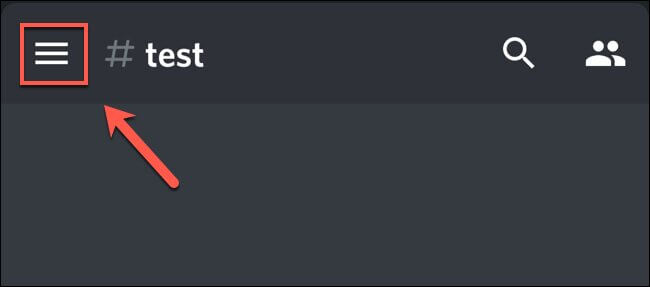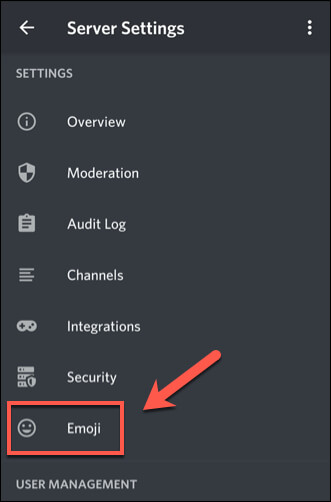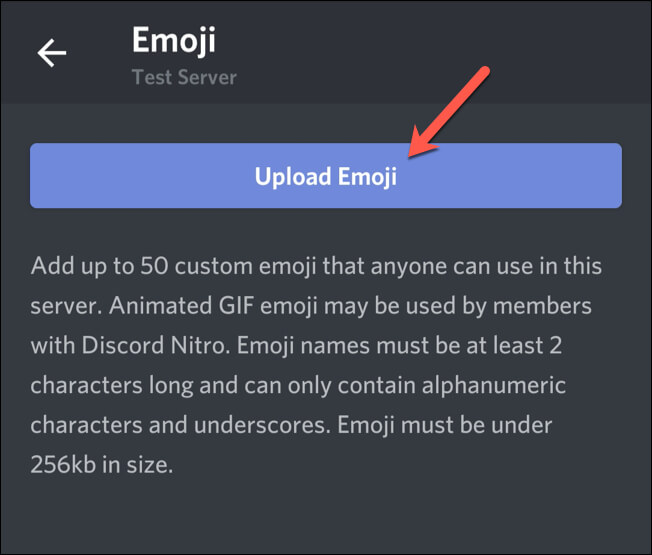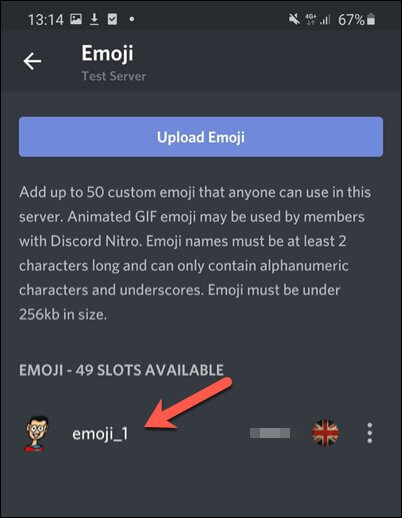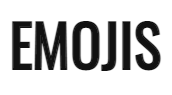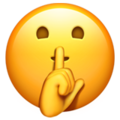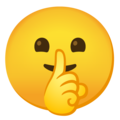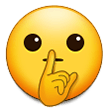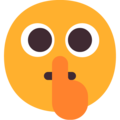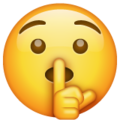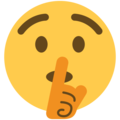If you want something to go viral, put it on TikTok. Currently, the popular social media platform has 500 million users worldwide. Followers are encouraged to think and act differently every day. Isn’t that real power? TikTok’s influence led to the creation of the Sheesh emoji not too long ago. It was the first of its kind, a version of TikTok’s viral “sheesh” trend. (Copy the sheesh emoji at the bottom of the post.)
Phenomenon of Sheesh
A TikTok user @meetjulio uploaded a video showing a frog serenaded by “sheesh” sounds. It was the account’s first post on February 14, 2021.
Over 109,000 TikToks have used the sound. @meetjulio’s original audio was repurposed in over 100,000 videos as a “sheesh” TikTok.
This TikTok account @meetjulio is a tribute to the TikTok-famous tree frog King Julio (anyone or anything can become famous with TikTok!).
Sheesh in a New Light
Interestingly, the definition of “sheesh” began to change as more people jumped on the “sheesh bandwagon.” TikTok is to blame for changing a word that has existed for decades!
Sheesh isn’t new. Since 1955! Merriam-Webster first included it then. Due to TikTok, the word has acquired a different meaning from its original meaning of “disappointment, annoyance, or surprise.”.
Sheesh, emojis were also used by users. Each site or platform released its own sheesh emoji, so the same sheesh emoji was hard to find everywhere. Unicode Consortium, the organization responsible for selecting, releasing, and overseeing emojis, did not define an official emoji design so all platforms could create their emojis.
Sheesh Emoji
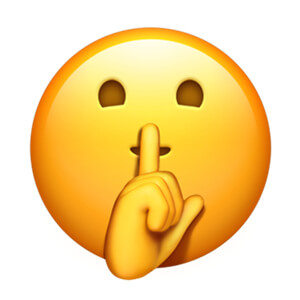
Some emoji sites feature a shushing face emoji with the sheesh emoji. When this emoji talks, it probably makes a “shush” sound. Sheesh, emojis are typically used to convey quietness, secrecy, and silence. This version of the sheesh emoji can be used to gently remind someone not to react too loudly to a shocking video or picture you sent.
You can also use it in interactions with friends and peers to respond to unexpected events. To show you’re surprised, keep it a secret, and send the stunned face emoji followed by the sheesh emoji.
An explosion of Sheesh Emoji
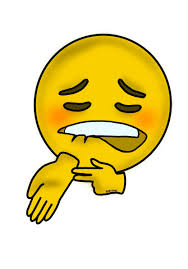
With the sheesh emoji increasing in popularity, netizens began creating their custom emojis. Most designs featured a smiley pointing at its wrist with a weary expression. According to Merriam-Webster and TikTok, this is closer to what is meant.
Discord Servers: Add Sheesh Emojis
Discord is a widespread VoIP and instant messaging platform. Download the sheesh emoji and upload it to Discord. Topic-based channels allow users to chat through text or voice. Users can share links, GIFs, and emojis on these channels.
These emojis are currently available for download and use. Here’s how users can add emojis to their Discord servers if they wish to learn more.
Windows or Mac compatible
It is necessary to be a server owner or administrator before you can add custom Discord emojis. Don’t move forward until you have confirmed your eligibility!
Step 1. Start by opening your Discord server and clicking the downward arrow next to its name. You can find it in the left corner of the channel list. To change server settings, click the Server Settings drop-down menu.
Step 2. Go to the settings menu of the Discord server and find the Emoji tab. Adding custom emoji is possible here. Ensure that all requirements are met. There is a maximum size of 256KB for each emoji, and emoji names cannot exceed two characters. You can also upload 50 animated emoji GIFS to standard Discord servers. Your server needs to be boosted by Discord Nitro subscribers if you want more storage.
Step 3. You can add Sheesh emojis by clicking on Upload Emoji. Go to your local store and get the file. Emoji lists and animated emojis are added if the file meets Discord’s requirements.
Step 4. Each custom emoji has an alias tag, which uses the image file name. You will use this tag to add an emoji when you send a message.
Step 5. Are you interested in replacing the default alias? You can change the alias of a custom emoji by tapping on the box beside it and typing in a new name. Would you like to change your alias? The Emoji list will display your current alias when you hover over it. At the top right of your alias, tap the large red “x” to delete it.
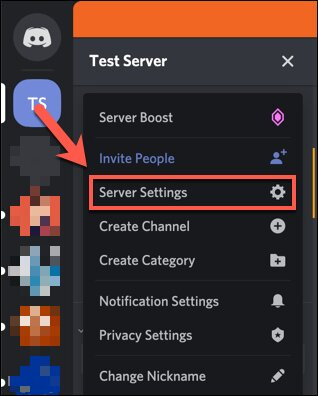
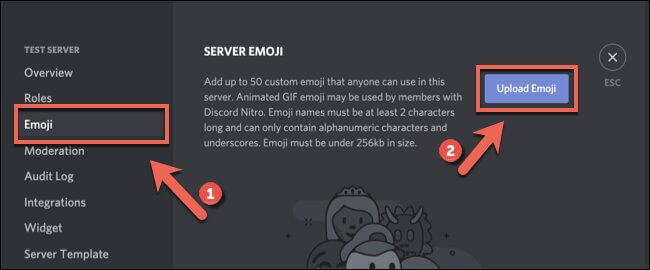
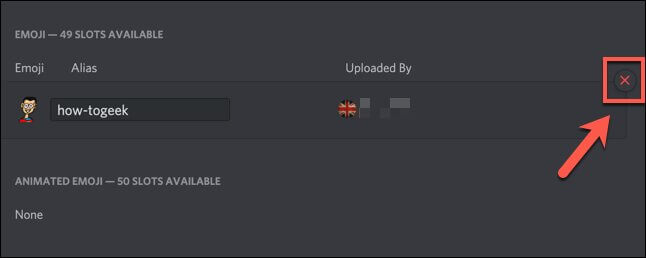
Suitable for Android or iOS devices
Step 1. Open the Discord app on your tablet or phone to reach your server.
Step 2. Click the three white lines on the left side of an open channel. You can see Discord’s list of servers and channels by clicking this.
Step 3. You can access the channel list by clicking on the three dots beside the server’s name.
Step 4. Click on Settings in the Discord server pop-up menu. The server settings can be accessed this way.
Step 5. Select Server Settings from the menu, and emoji settings can be accessed by clicking on an emoji.
Step 6. In the emoji menu, there will be a list of requirements for emojis, just as on Windows and Mac. Windows and Mac have roughly the same conditions.
Step 7. You can upload a custom emoji file here for cropping the image, tap Crop, or for uploading, tap Upload.
Step 8. After the emoji file has been loaded, tap the alias tag to change it. You’ll be taken to the emoji’s settings page.
Step 9. You’re ready for a change of identity, aren’t you? Type your new name in the alias box.
Step 10. The Save symbol is at the bottom right corner of your new tag. You will receive a notification as it’s saved. In the drop-down menu, click on Delete emoji if you don’t want it. You will no longer see the emoji on your server.